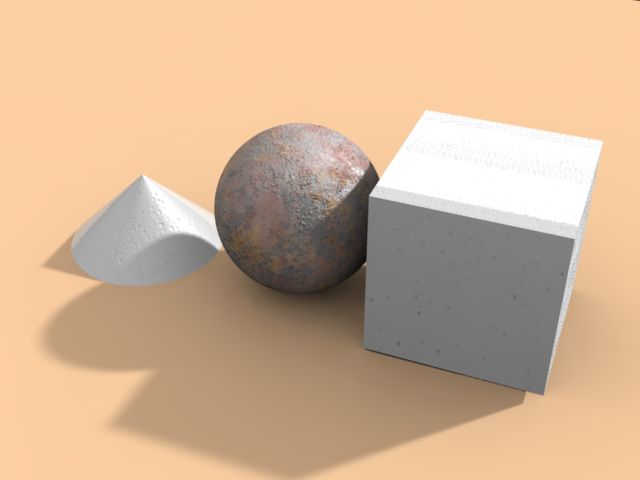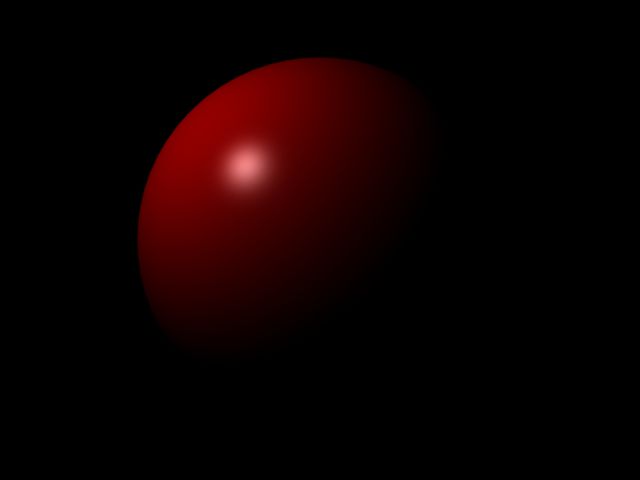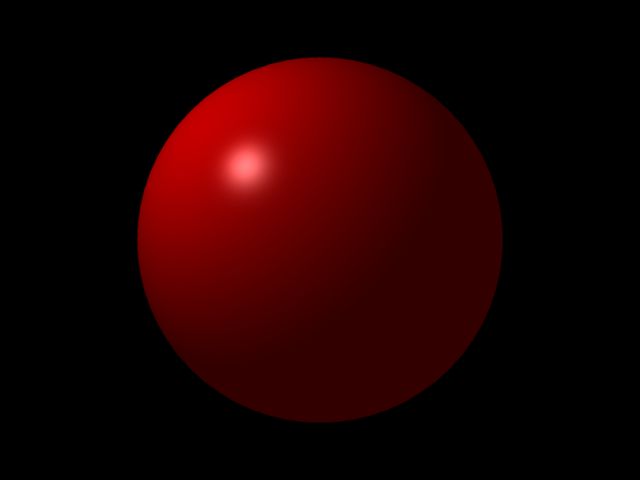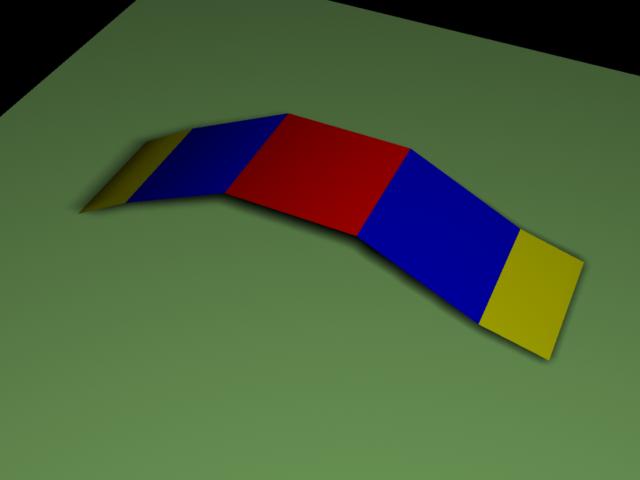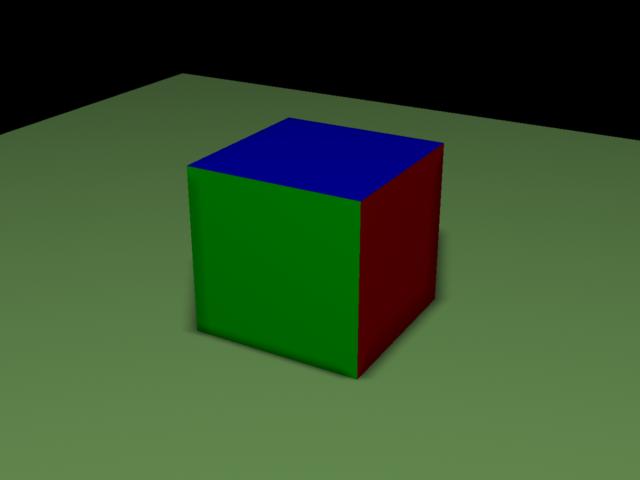Cgkit Metasequoia
- python cgkit
- by yuichirou yokomakura
- 2009.02.19 Thursday 17:54
MetasequoiaからOBJで出力し、cgkitで49体に増やしてみる。
スポットライトはおススメ。3Delightでレンダリングは29秒。
なかなか勉強になります。
ありがとうございます。

スポットライトはおススメ。3Delightでレンダリングは29秒。
SpotLight3DS( name = "SpotLight3DS",
enabled = True,
intensity = 1.2,
color = (1,1,1),
see_cone = False,
roll = 0.0,
outer_range = 0,
inner_range = 0,
attenuation = 0,
rectangular_spot = 0,
shadowed = True,
shadow_bias = 0.02,
shadow_filter = 4.0,
shadow_size = 256,
spot_aspect = 0,
use_projector = False,
projector = 0,
overshoot = False,
ray_shadows = False,
ray_bias = False,
hotspot = 80,
falloff = 90,
pos=(-300, 2000, 3000),
target = (0,0,0) ) なかなか勉強になります。
ありがとうございます。

- -
- -