Processing(プロセッシング)からSunflowへ
- Sunflow
- by yuichirou yokomakura
- 2012.01.03 Tuesday 19:39
ビジュアルデザイン用プログラミング言語Processing(プロセッシング)からSunflowへつなげるライブラリとしてP5Sunflow(http://hipstersinc.com/p5sunflow/)があるが、Processing1.2.1や1.5.1には対応していなかった。
新たに検索したら、
joons-renderer Brings Sunflow's ray-tracing to Processingがあった。
http://code.google.com/p/joons-renderer/
インストールは、
joons_070.zipを解凍する。
解凍したjoonsフォルダごと
Processing1.5.1の以下の場所へコピーする。
C:\processing-1.5.1\modes\java\libraries
Processingを起動し、メニュー「Sketch」→「Import Library...」→joonsが入っていればインストール完了です。
以下のスクリプトをProcessingにコピペします。
Save Asで保存します。
ここではtest01と名付けたとします。
Sunflowのscシーンファイルambient.scをjoonsのダウンロードサイトからコピーしておきます。
ambient.scをマイドキュメントフォルダのprocessingフォルダのtest01フォルダに移動させます。
実行ボタンを押すと、スケッチが出ます。
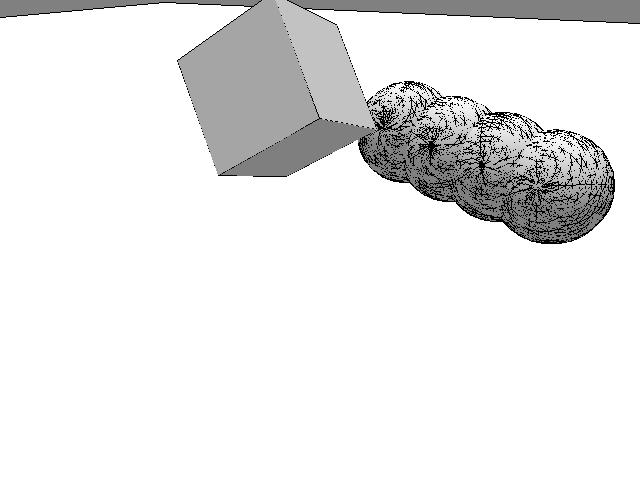
続いてキーボードからrキーを押すとレンダリングされます。
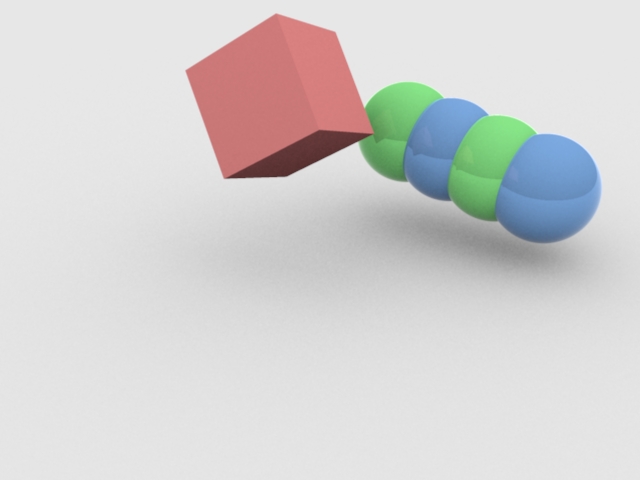
noSmooth(); がオブジェクトを分離します。Sphereは別です。
いろいろといじってみます。ありがとうございます。
新たに検索したら、
joons-renderer Brings Sunflow's ray-tracing to Processingがあった。
http://code.google.com/p/joons-renderer/
インストールは、
joons_070.zipを解凍する。
解凍したjoonsフォルダごと
Processing1.5.1の以下の場所へコピーする。
C:\processing-1.5.1\modes\java\libraries
Processingを起動し、メニュー「Sketch」→「Import Library...」→joonsが入っていればインストール完了です。
以下のスクリプトをProcessingにコピペします。
Save Asで保存します。
ここではtest01と名付けたとします。
import joons.*;
JoonsRenderer jr;
boolean rendered = false;
float eyeX = 50;
float eyeY = 90;
float eyeZ = 50;
float centerX = 0;
float centerY = 0;
float centerZ = 0;
float upX = 0;
float upY = 0;
float upZ = -1;
float fov = PI / 4;
float aspect = (float) 1.3333;
float zNear = 5;
float zFar = 10000;
public void setup() {
size(640, 480, P3D);
jr = new JoonsRenderer(this,width,height);
jr.addAfterShader("shader {");
jr.addAfterShader(" name Green");
jr.addAfterShader(" type shiny");
jr.addAfterShader(" diff 0.25 0.8 0.25");
jr.addAfterShader(" refl 0.25");
jr.addAfterShader("}");
jr.addAfterShader("shader {");
jr.addAfterShader(" name blueshiny");
jr.addAfterShader(" type shiny");
jr.addAfterShader(" diff 0.2 0.4 0.75");
jr.addAfterShader(" refl 0.25");
jr.addAfterShader("}");
}
public void draw() {
background(128);
lights();
fill(255);
beginRecord("joons.OBJWriter","");//leave the second parameter as "".
perspective(fov, aspect, zNear, zFar);//use perspective() before camera()!!
camera(eyeX, eyeY, eyeZ, centerX, centerY, centerZ, upX, upY, upZ);
rect(-500,-500,1000,1000);//the floor plane
noSmooth(); //In my library, noSmooth() is used to separate one object from another.
translate(0,-20,20);
rotateX((float) 0.3);
rotateY((float) 0.2);
rotateZ((float) 0.1);
translate(10,0);
sphere(10);
translate(10,0);
sphere(10);
translate(10,0);
sphere(10);
translate(10,0);
sphere(10);
translate(-40,30);
rotateZ((float)1.5);
rotateX((float) 0.8);
box(20);
endRecord();
if(rendered)
jr.display();
}
public void keyPressed() {
if (key == 'r' || key == 'R' && !rendered) {
saveFrame("capture.png");
jr.setShader("sphere0","Green");
jr.setShader("sphere1","blueshiny");
jr.setShader("sphere2","Green");
jr.setShader("sphere3","blueshiny");
jr.setShader("object1","Red");
jr.setSC("ambient.sc");
rendered=jr.render("bucket");
}
}
Sunflowのscシーンファイルambient.scをjoonsのダウンロードサイトからコピーしておきます。
ambient.scをマイドキュメントフォルダのprocessingフォルダのtest01フォルダに移動させます。
実行ボタンを押すと、スケッチが出ます。
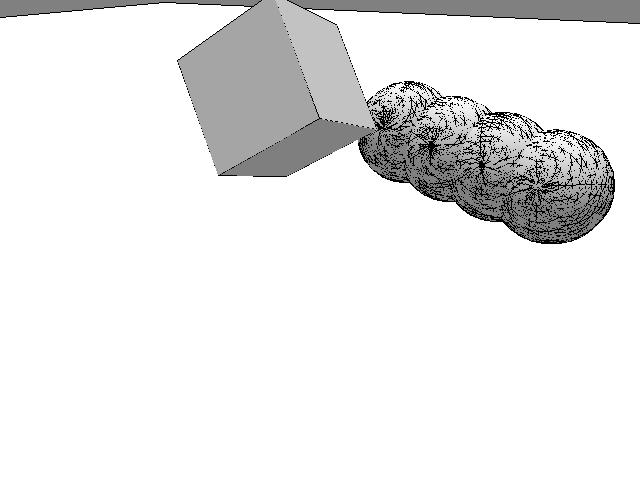
続いてキーボードからrキーを押すとレンダリングされます。
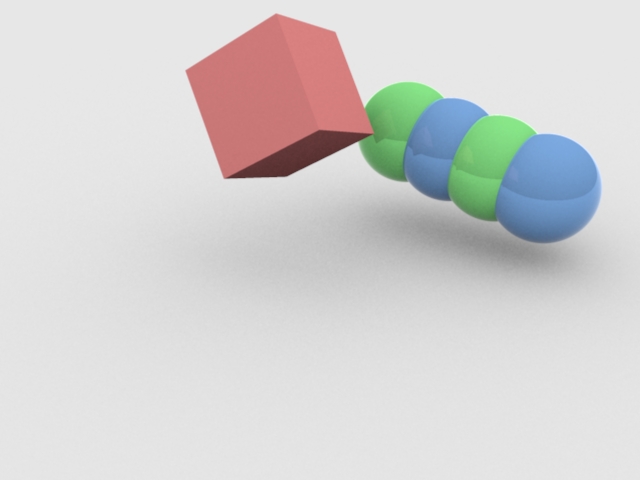
noSmooth(); がオブジェクトを分離します。Sphereは別です。
いろいろといじってみます。ありがとうございます。
- -
- -