wine-3.6 (Ubuntu 3.6-1) install under Linux Lite. 2020/5
- Linux
- by yuichirou yokomakura
- 2020.05.12 Tuesday 07:48
Wineのインストール
Linux Lite4.2 64bitにwineをいれました。
Windows10では動かない、Lightflowやmetalight2が動くか確認した見ました。インストールは64bitですが、32bitのwinアプリが動きました。
■参考
下記を参考にしました。ありがとうございます。
ガラクタプログラム
■設定
Linux Liteを,virtualbox上で動かしています。
$ apt-file search winehq
たくさん、出てきます。
$ sudo apt-get update
$ sudo apt install wine-development
$ wine
Usage: wine PROGRAM [ARGUMENTS...] Run the specified program
wine --help Display this help and exit
wine --version Output version information and exit
$ wine --version
wine-3.6 (Ubuntu 3.6-1)
■設定方法
まずwinecfgを起動します。しばらく時間がかかる。
$ winecfg
$ wine notepad メモ帳
$ wine regedit レジストリ・エディタ
■Winetricksを使って必要なライブラリやフォントなどをインストールします。
$ sudo apt install winetricks
$ winetricks
Direct3D9をいれてみました。
■VirtualBox共有フォルダ
ubuntu系
sudo nano /etc/modules
cat /etc/modules
# /etc/modules: kernel modules to load at boot time.
#
# This file contains the names of kernel modules that should be loaded
# at boot time, one per line. Lines beginning with "#" are ignored.
vboxsf
--------------
ゲストOSに$mkdir <マウントポイント名>
フォルダを作る。
$sudo mount.vboxsf <設定したホストOSでの共有ファイル名> /home/<ログインに使う名前>/<マウントポイント名>
例: ~$ sudo mount.vboxsf kyouyu /home/mac/litekyouyu/
■バージョン確認
$ cat .wine/system.reg | grep -m 1 '#arch' | cut -d '=' -f2
win64
■古いプログラムが起動する。ありがとうございます。
インストーラーも、起動してCドライブに入ります。Python1.5.2をインストールしました。
$ wine py152.exe
Python1.5.2 for windows のインストール。
$ wine cmd
コマンドプロンプト
$ wine explorer
Windows のコマンドプロンプトからエクスプローラを開く
Windows のファイルマネージャーはエクスプローラ (explorer.exe)
コピー、貼り付けがゆっくりですが、できました。
■Wine上の環境変数の設定
「Wine上の環境変数の扱いについて(後半)」を参考にしました。
$ wine regedit
を使います。
ユーザごとの環境変数はHKEY_CURRENT_USER/Environment、(仮想Windows環境における)システム環境変数はHKEY_LOCAL_MACHINE\SYSTEM\CurrentControlSet\Control\Session Manager\Environment以下に「[環境変数名]=[値]」形式の文字列としてレジストリ項目が存在する場合にこれを読み込む形となっている。
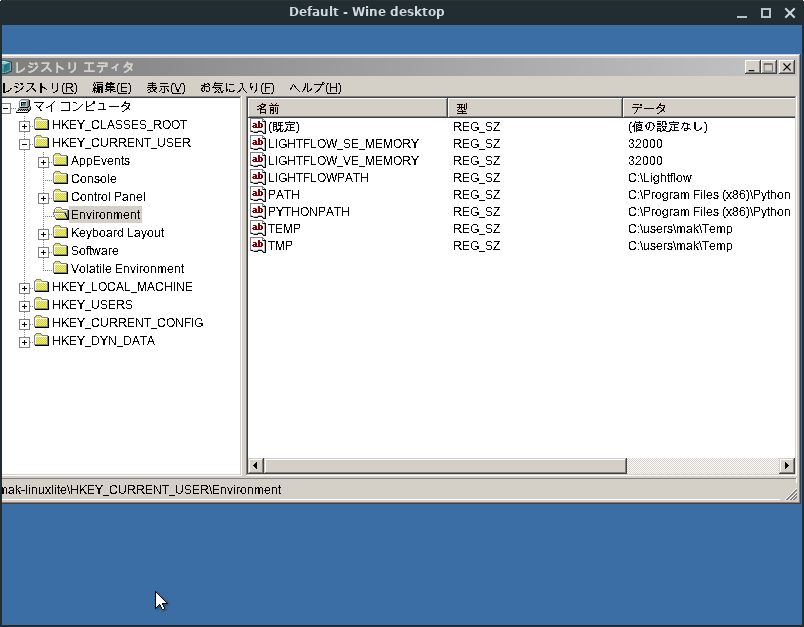
保存し、再起動して、確認、PATHが追加されました。
c:\Lightflow\PM\Examples>path
PATH=C:\windows\system32;C:\windows;C:\windows\system32\wbem;C:\Program Files (x86)\Python
これで、64bit環境で、windows 32bitプログラム、Lightflow Rendering Toolが動きました。
Lightflowのインストールはこちら。
>python mechanic.py
Lightflow Rendering Tools
Copyright (c) 1995-2000 by Jacopo Pantaleoni. All rights reserved
Pinhole Camera On
Objects : 3
00:00:00 - CSEADS 100/100 - boxes 26 - depth 1 - objects 18
00:00:00 - CSEADS 100/100 - boxes 26 - depth 1 - objects 6
LfSoftLight::Init()
00:00:02 - cell 418176 / 418176
LfSoftLight::Init()
00:00:02 - cell 418176 / 418176
Rendering 400 x 400 pixels
00:00:45 - 93.0%
LfDOFImager():
row 400 / 400
mechanic.py 45秒でした。
metalight2も動いてます。仮想画面を1024*768にしました。
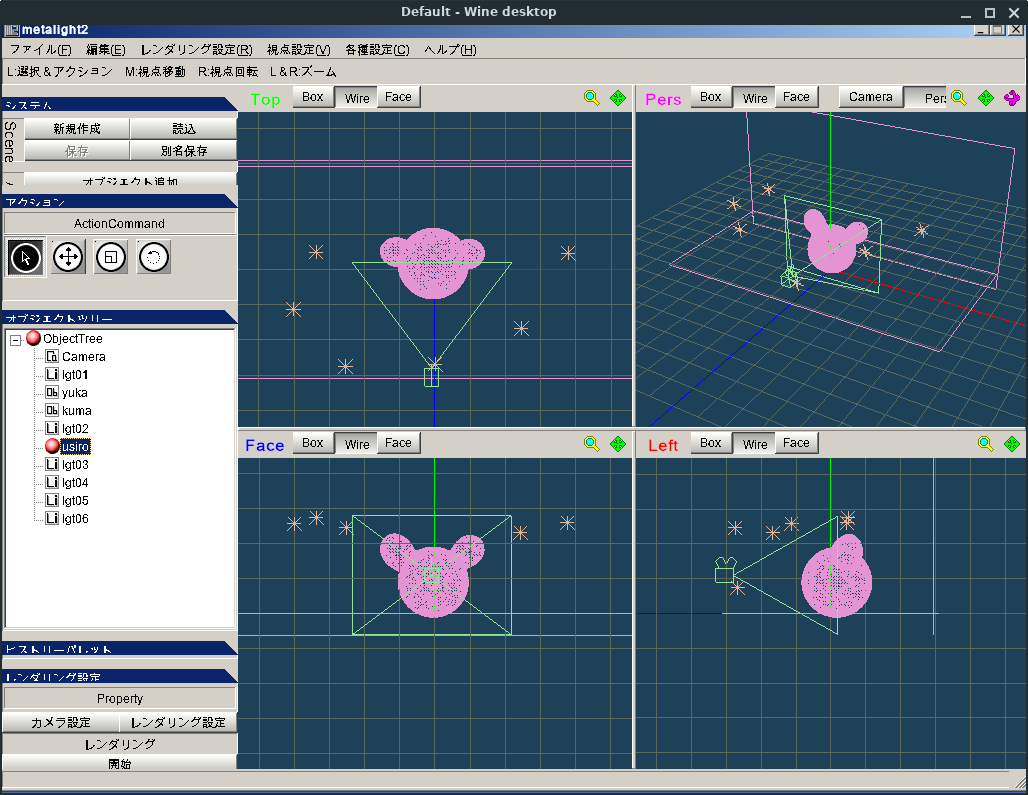
レンダリング、radiocity

ありがとうございます。
- -
- -