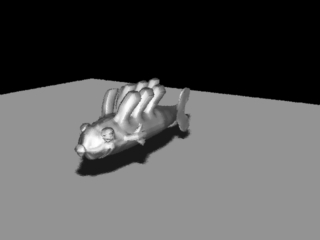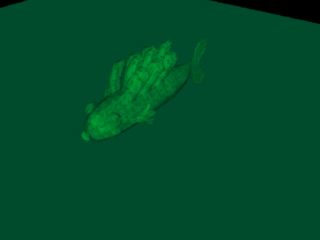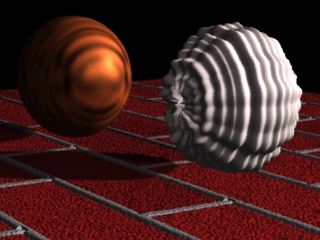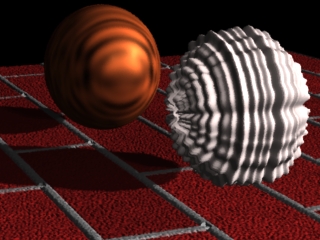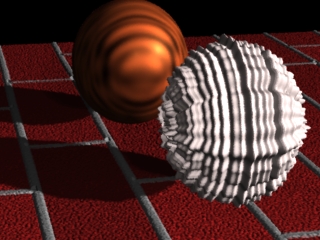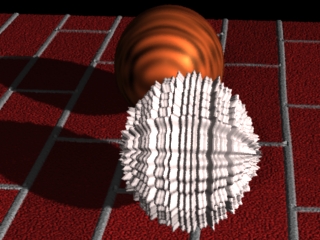ガラス質感の設定(MacRenderMan)
- RenderMan
- by yuichirou yokomakura
- 2010.01.10 Sunday 22:18
■■転用してます■■
RenderManのシェーダーでガラス質感を作ります。
MacRenderMan(ver1.3.5)はレイトレーシング(光線追跡法)の手法を持っておりません。そのかわりガラス質感のシェダーを使ってオブジェクトの質感を表現します。当然、周囲の反射、屈折が表現できません。それらの表現を反射マップによってリアルにしています。
ガラス質感をあてる球を製作します。
ガラスの質は微妙にSpecularとTransparencyとDiffuseパラメータで変わっていきます。
下例はValis Group 社で販売されていたVG Shaders Vol.1 のGlass,Transparent,Smooth(vgs00004.slo)を使用しました。
■■ここまで転用しました。ありがとうございます■■
Glass,Transparent,Smoothシェーダ
シャドウマップ1024
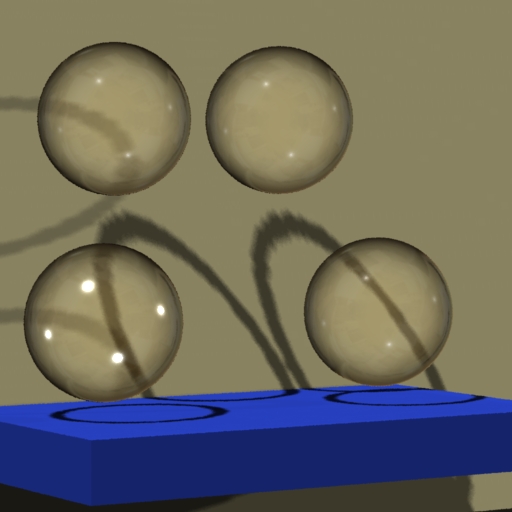
シャドウマップ4096 Specularを1から40くらいで変更しています。
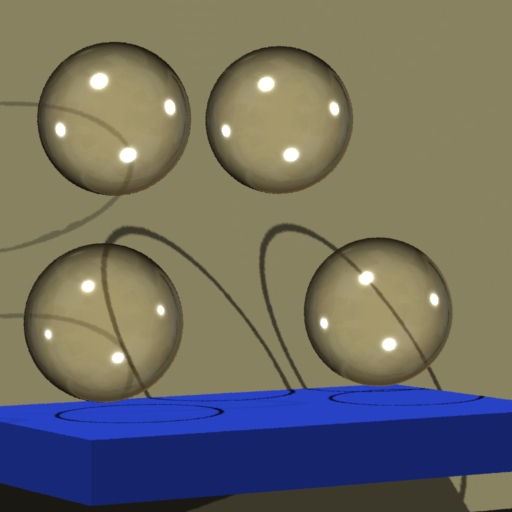
以上、MacOS8.6のVIDI Presenter 3DからRIBを出力し、Windowsへ持って行き、エディタで編集しなおして、PRManでレンダリングしました。
面倒な作業ですが、速いマシンでレンダリングするといろいろと試行錯誤ができます。反射、屈折をするためには、レイトレーシング、グローバルイルミネーションが必要です。
RenderManのシェーダーでガラス質感を作ります。
MacRenderMan(ver1.3.5)はレイトレーシング(光線追跡法)の手法を持っておりません。そのかわりガラス質感のシェダーを使ってオブジェクトの質感を表現します。当然、周囲の反射、屈折が表現できません。それらの表現を反射マップによってリアルにしています。
ガラス質感をあてる球を製作します。
ガラスの質は微妙にSpecularとTransparencyとDiffuseパラメータで変わっていきます。
下例はValis Group 社で販売されていたVG Shaders Vol.1 のGlass,Transparent,Smooth(vgs00004.slo)を使用しました。
■■ここまで転用しました。ありがとうございます■■
Glass,Transparent,Smoothシェーダ
Surface "vgs00004"
"float Ambient" [1]
"float Diffuse" [0]
"float Specular" [30]
"float Roughness" [0.075]
"float Environment" [1]
"float EnvFilterSize" [1]
"string EnvName" ["envlati.tx"]
"string EnvSim" ["on"]
"float EnvSimFreq" [1]
"float AntiAlias" [1]
シャドウマップ1024
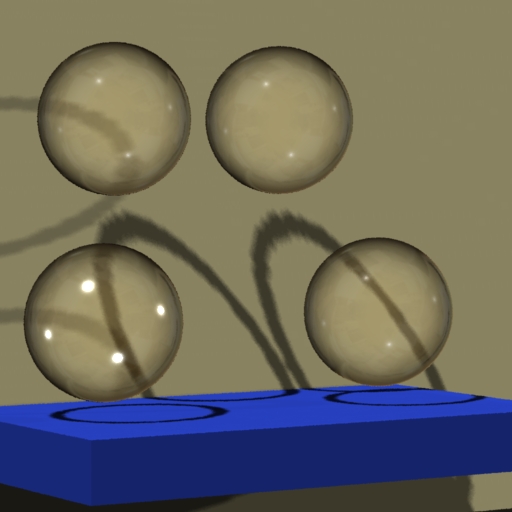
シャドウマップ4096 Specularを1から40くらいで変更しています。
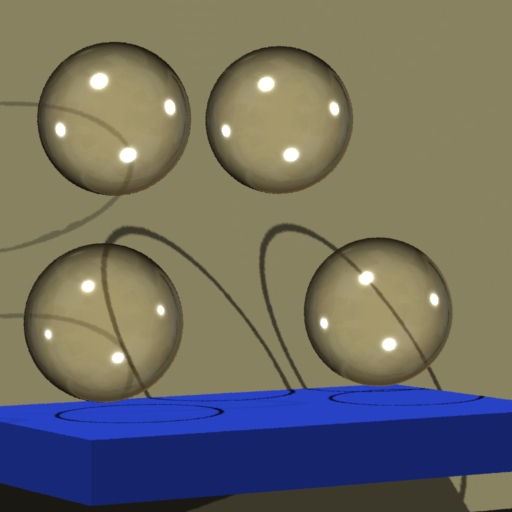
以上、MacOS8.6のVIDI Presenter 3DからRIBを出力し、Windowsへ持って行き、エディタで編集しなおして、PRManでレンダリングしました。
面倒な作業ですが、速いマシンでレンダリングするといろいろと試行錯誤ができます。反射、屈折をするためには、レイトレーシング、グローバルイルミネーションが必要です。
- -
- -